| Toolbar Icons | Description |
|---|
| Column Filter Show/Hide |  Toggles between displaying and hiding a filter row in the grid under the column headers. The filter row will be displayed by default if the Quick Column Filter is also implemented in the page. When enabled, this will allow users to type in text to filter by a specific column. Toggles between displaying and hiding a filter row in the grid under the column headers. The filter row will be displayed by default if the Quick Column Filter is also implemented in the page. When enabled, this will allow users to type in text to filter by a specific column. |
| Delete |  Deletes the selected record(s). When clicked, users will be prompted with: "Are you sure you want to delete the selected records?". Click "OK" to confirm, or "Cancel" to return without deleting. Deletes the selected record(s). When clicked, users will be prompted with: "Are you sure you want to delete the selected records?". Click "OK" to confirm, or "Cancel" to return without deleting. WARNING: Records cannot be recovered once they are deleted! |
| Edit |  Opens the selected record for editing. If a record is not selected, the page will either not open or will open the first record (depending on how the page was coded). Opens the selected record for editing. If a record is not selected, the page will either not open or will open the first record (depending on how the page was coded). |
| Excel |  Exports the contents of the grid to an Excel file that will automatically download. The contents that export are those that are visible to the user. Therefore, if the user has filtered the view, or excluded columns, only the contents in the grid will be exported. Exports the contents of the grid to an Excel file that will automatically download. The contents that export are those that are visible to the user. Therefore, if the user has filtered the view, or excluded columns, only the contents in the grid will be exported. |
| Favorites |   Clicking on the star icon when it is an outline, adds the page to the 'My Shortcuts' tab and fills in the star. Clicking on the star icon when it is filled in (solid color), removes the page from the 'My Shortcuts' tab and returns the icon to an outline. Clicking on the star icon when it is an outline, adds the page to the 'My Shortcuts' tab and fills in the star. Clicking on the star icon when it is filled in (solid color), removes the page from the 'My Shortcuts' tab and returns the icon to an outline.  Users must log out and back in before the pages will be visible in the 'My Shortcuts' tab. Users must log out and back in before the pages will be visible in the 'My Shortcuts' tab.
|
| Group By Show/Hide |  Toggles between displaying and hiding a row in the grid above the column headers to enable grouping by one or more column(s). Once displayed, users may drag and drop column headers to group by a specific column. Once the grid is grouped by a column(s), a subtotal footer row will display in the grouping for columns that have a page footer total. Toggles between displaying and hiding a row in the grid above the column headers to enable grouping by one or more column(s). Once displayed, users may drag and drop column headers to group by a specific column. Once the grid is grouped by a column(s), a subtotal footer row will display in the grouping for columns that have a page footer total. |
| Help |  Opens the online WIKI help page for the current page. Opens the online WIKI help page for the current page. |
| New |  Opens a new blank record for data entry. Opens a new blank record for data entry. |
| Quick Column Filter | 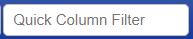 Used to filter across all columns in the grid. When the user types text into the Quick Column Filter text box, the grid's Filter Row will be automatically hidden. The text in the Quick Column Filter text box automatically replaces any existing Filter Row filters. The results of the data immediately refresh as you enter text. Used to filter across all columns in the grid. When the user types text into the Quick Column Filter text box, the grid's Filter Row will be automatically hidden. The text in the Quick Column Filter text box automatically replaces any existing Filter Row filters. The results of the data immediately refresh as you enter text. |
| Saved Layouts |  Displays the column layout lookup and related icons. This tool allows users to select a previously saved layout, create a new layout, save changes to a layout, forget/delete a layout and/or assign a saved layout as the default for the page. Once changes are made to the layout, such as columns are added or removed, the user can click the Save Layout icon and save the changes to the column layout. The visibility of the Filter Row is also saved with a saved layout. The new layout can also be set as the default. This is useful for creating specific views to separate master files or transaction types (i.e. Invoice specific vs. Credit Memo specific). Default layouts can be removed by clicking the 'Set as Default' button again when the current default layout is selected. Displays the column layout lookup and related icons. This tool allows users to select a previously saved layout, create a new layout, save changes to a layout, forget/delete a layout and/or assign a saved layout as the default for the page. Once changes are made to the layout, such as columns are added or removed, the user can click the Save Layout icon and save the changes to the column layout. The visibility of the Filter Row is also saved with a saved layout. The new layout can also be set as the default. This is useful for creating specific views to separate master files or transaction types (i.e. Invoice specific vs. Credit Memo specific). Default layouts can be removed by clicking the 'Set as Default' button again when the current default layout is selected. Please note that existing saved grid layouts will display the Filter Row as hidden by default. |
| Fields | Description |
| Checkbox | Used to select one or more records to perform an action, such as Mass Update, More Actions, or Delete.
|
AP Vendor Should be titled 'Vendor Name' | Identifies the name of the Vendor assigned to the transaction or master file. This is set in the Vendor Record View. This identifies the AP Vendor that will be paid when this charge is used. For Charge programs with a 'Settlement Method' of "AP Invoice", this is required and always editable from the Charge Record View. For Charge programs with a 'Settlement Method' of "GL Accrual", this is blank and not editable. Database Field: ERPx_CPCharge.VendorSK |
| Assign Rate By | The Assign Rate By field determines where the 'Rate' is identified on a Grower Accounting Charge Program. The selection must match one of the values assigned in the 'Assign Rules By' property. The potential values include: - Crop: The rate is assigned based on the Crop(s)
- Default Rate: The rate is the same of everything covered under the Accrual program
- Item: The rate is assigned based on the Item(s)
This is required and is always editable from the Charge Record View.This lookup contains all the values in the CPAssignRateBy Enumeration Class. Database Field: ERPx_CPCharge.AssignRateByEN |
| Assign Rules By | The Assign Rules By field determines the criteria used to calculate Grower Ticket Charges. One or more of the following values may be selected: This is required and is always editable from the Charge Record View.This lookup contains all the values in the CPAssignRulesByEnumeration Class. Database Field: ERPx_CPCharge.AssignRulesByCSVEN |
| Calculated On | Identifies the values used for determining Ticket Charges. It can be set to one of the following values: - % Gross $: The Charge is calculated by multiplying the ticket items extended amount by the Charge 'Rate'.
- Delivered Weight: The Charge is calculated by multiplying the ticket items 'Total Weight' by the Charge 'Rate'.
- Paid Weight: The Charge is calculated by multiplying the ticket items 'Total Weight' by the Charge 'Rate' for only line items with a non-zero 'Amount'.
- Unpaid Weight: The Charge is calculated by multiplying the ticket items 'Total Weight' by the Charge 'Rate' for only line items with a zero 'Amount'.
- $ Fixed Amount: The Charge is calculated as a fixed $ Amount.
 The weight-based calculation methods do not do UOM conversions. The weight-based calculation methods do not do UOM conversions.
This is required and is always editable from the Charge Record View.This lookup contains all the values in the CPChargeCalcMethod Enumeration Class. Database Field: ERPx_CPCharge.ChargeCalcMethodSK |
| Charge Account | The GL Account that is used to record a Charge against a Grower Ticket. The offset is recorded against the Grower Payable/Receivable GL Account. This is displayed as [GL Account ID] - [GL Account Description]. This is required and is always editable from the Charge Record View. This lookup contains a blank value, the current assigned value, and a list of all the 'Active' GL Accounts Database Fields: ERPx_GLAccount.AccountNumber - Description, ERPx_CPCharge.CRAccountSK |
| Charge ID | Charge program IDs are the unique identifier for Charge programs. This is required and is always editable from the Charge Record View. Database Field: ERPx_CPCharge.ChargeItem |
| Default Rate | Identifies the "Default" rate/percentage of the Charge. This defaults to 0.0000 for new records but is not required to be changed. This field is always editable from the Charge Record View. The number format of this column is not right. It should be Decimal as this may be a $ Rate or percentage.  This only identifies the default rate. However, the actual Rates may be different if the "Assign Rate By" property is not set to "Default Rate". This only identifies the default rate. However, the actual Rates may be different if the "Assign Rate By" property is not set to "Default Rate".
Database Field: ERPx_CPCharge.Rate |
| End Date | Identifies the Date the Charge Program ends. A blank value assumes the Accrual program does not end. This is not required and is always editable from the Charge Record View. Database Field: ERPx_CPCharge.EndDate |
| Expense Account | I don't think this column applies to Charges Database Fields: ERPx_GLAccount.AccountNumber - Description, ERPx_CPCharge.DRAccountSK |
| Inactive | Identifies if the record is "Inactive". If inactive (set to "Yes"), it will not be included in look-ups for transactions or other master files. If set to "No" or blank, the record is active and can be freely used.This is always editable from the Charge Record View. Database Field: ERPx_CPCharge.IsInactive |
| Rate UOM | Identifies the UOM associated with the Charge Rate. This value is informational only and can only be edited by changing the 'Calculated On' property on the Charge Record View. This should show a % sign when the 'Calculated On' is set to "% Gross $" A UOM is a quantity used as a standard of measurement. It identifies how much makes up "1" of the measurement. Examples include Bag, Box, Each, Kg, Lb, ext. Database Field: ERPx_CPCharge.UOMSK |
| Settlement Method | Identifies how the Charge Program is Settled. This is required and is always editable from the Charge Record View. - AP Invoice: The Charge is created via a separate AP Invoice that posts directly to AP when the Ticket is posted.
- GL Accrual: The Charge is included with the journal entry created by the Ticket.
This lookup contains all the values in the CPSettleMethod Enumeration Class. Database Field: ERPx_CPCharge.ChargeSettleMethodSK |
| Start Date | Identifies the Date the Charge Program starts. This is required and is always editable from the Charge Record View. Database Field: ERPx_CPCharge.StartDate |





