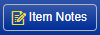A Purchase Order (aka PO) is a document issued by a buyer committing to pay the seller for specific products or services to be delivered in the future. The advantage to the buyer is the ability to place an order without immediate payment. From the seller’s perspective, it reduces credit risk, since the buyer is obligated to pay once the products or services have been delivered. Each PO has a unique number associated with it that helps both buyer and seller track delivery and payment.
Software Version: 2024.05.20 and newer
Page Header
Header Toolbar
Toolbar Icons | Description |
|---|---|
Delete | Deletes the transaction, batch, or master file record. When clicked, users will be prompted with: "Are you sure you want to delete this record?". Click "OK" to confirm, or "Cancel" to return without deleting. WARNING: Records cannot be recovered once they are deleted! Note: Users will not be able to delete a Freight Purchase Order record, the message “[PO#] is a Freight Purchase Order and therefore can not be deleted. Freight Purchase Orders can only be closed.” will be displayed when the button is clicked. |
Help | Opens the online WIKI help page for the current page. |
More Actions | Displays a drop down menu of related actions. The list of options includes:
_
|
New | Allows users to select the type of transaction or record they want to add. The list contains all the 'Active' Purchase Order Classes displayed as Purchase Order - [ClassID]. Note: The Transaction Class will display after the Transaction Type if there is more than one Transaction Class for the Transaction Type. |
Notes | Opens the Notes dialog, filtered for the appropriate Note Type(s). From here, users can add, review, or edit Notes associated with the record. This icon is always enabled. Note Types of "Purchase Order" saved to the Vendor will default on the Purchase Order Notes. Notes are used throughout the application to add additional details to Master Files and Transactions. Transactions and Master Files that support Notes store the text of the note in one or more 'Note Types' as a way to classify/organize notes. |
Opens the Print dialog window, where transaction and/or analysis reports can be downloaded, printed and/or emailed. When clicked, all the Reports that launch from the Print Dialog that are assigned to this page, and that the user has rights to (if Report Data Access is enabled) are displayed. | |
Save | Saves the changes made to the record. |
Save & Close | Saves your changes and closes the page. |
Home Tab
Manual PO's: PO #: [PO ID] Ship To: [Shipping Address Name] [Address 1] [Address 2] [Address 3] [City], [State] [ZIP] Freight PO's: "PO #: [PO #] Created from [SourceTransactionType]: [SourceTransactionID] Shipped from: [Load Header Site Name]". | |
Fields | Description |
|---|---|
Buyer | Identifies the person responsible for issuing the Purchase Order. This is a text box that defaults to blank and is not required, but if entered, it must be <=50 characters. This is always editable even after the Purchase Order is 'Closed'. Database Field: ERPx_APPoHeader.Buyer |
Comment | Identifies the header comment/description of the transaction or batch. This is text box that defaults to blank and is not required, but if entered, it must be <=150 characters. This is always editable even after the Purchase Order is 'Closed' and will default on all new AP Invoices, AP Credit Memos, and IM Receipts that reference this Purchase Order. Database Field: ERPx_APPoHeader.Description |
Ordered | Identifies the date of the transaction. This is a date picker that is required. It defaults as the current date. The 'Ordered' date must be on or before the Expire By date, else the message "Expire By date must be later than the Ordered date." will be displayed on Save. This is editable until the Purchase Order is 'Closed'. Database Field: ERPx_APPoHeader.PODate |
PO # | A Purchase Order # (aka PO #) is the unique identifier of a Purchase Order. Database Field: ERPx_APPoHeader.PurchaseOrderID |
PO Type | Identifies whether or not more than one AP Invoice and/or Inventory Receipt can be recorded against the Purchase Order. The options include: This lookup contains all the values in the APPOType Enumeration Class. Database Field: ERPx_APPoHeader.POTypeEN |
Requisition # | Identifies the (source) requisition number that the Purchase Order belongs to. This is text box that defaults to blank and is not required, but if entered, it must be <=25 characters. This is editable until the Purchase Order is 'Closed'. AP Invoices, AP Credit Memos, and IM Receipts that reference this Purchase Order will also reference this Requisition #. A purchase requisition is a document used to inform department managers, or the purchasing officer, of the decision to purchase so that the purchasing department can start the purchase ordering process. A requisition can have one or more Purchase Orders. Database Field: ERPx_APPoHeader.Requisition |
Ship Via | Identifies how the purchase will be shipped. This is text box that defaults to blank and is not required, but if entered, it must be <=100 characters. This is always editable even after the Purchase Order is 'Closed'. Database Field: ERPx_APPoHeader.ShipVia |
Site Name | Identifies the name of the Site (Warehouse) that the transaction, shipment, receipt, item, or lot is associated with. This is a single-select lookup that is not required. It defaults from the 'Default Site' assigned to the Purchase Order Transaction Class. This is editable until the Purchase Order transaction is 'Closed'. This is also editable after transactions have been posted against the Purchase Order since it is just used to set the default Site on new Inventory Receipts. Sites represent Plants, Warehouses, Distribution Centers, or virtual objects that are used to store and/or maintain perpetual inventory balances. This lookup contains a list of all active Sites. Database Fields: ERPx_MFSite.SiteID, ERPx_APPoHeader.SiteSK |
Status | Identifies the Status of the transaction. This is a single-select lookup that is required. It defaults as "New" and is always editable. The Statuses that apply to transactions in this Record View include: New: This is the default Status for all new Transactions. While in the Status of 'New' transactions are considered open and all editable fields are open for edit, no posting or approval validations are performed, GL Dates are not assigned, and journal entries are not created. If the transaction was moved back from Approved to New, the GL Date will be assigned and a Journal Entry will exist. Released: This status is used to signify that the transaction is ready to be released to production. While in the Status of 'Released', all editable fields are open for edit. Closed: Used to indicate that the record is no longer open to be used on other transactions. Closed records are only visible from inquiries, not list views.
PO#: [PurchaseOrderID] - AP Invoice [TransactionID] PO#: [PurchaseOrderID] - AP Credit Memo [TransactionID] PO#: [PurchaseOrderID] - IM Receipt [TransactionID] Database Fields: ERPx_APPoHeader.POStatusSK |
Vendor Name | Identifies the name of the Vendor assigned to the transaction or master file. This is set in the Vendor Record View. This is a single-select lookup that is required. It defaults as blank and is editable until the Purchase Order is 'Closed' or until the first Invoice or Credit Memo is entered against the Purchase Order, whether it is posted or not, otherwise the message "You cannot change the Vendor on Purchase Orders that are assigned to invoices/credit memos. (AP Transaction # list)” will be displayed. The lookup contains a blank value, the current assigned value, and a list of all the 'Active' Vendors with a VendorTypeEN = 1. Database Fields: Database Field: ERPx_APPoHeader.VendorSK, ERPx_APVendor.VendorName |
Properties Tab
Fields | Description |
|---|---|
Group: 1 | |
Purchase Contact Name | Identifies the Vendor's Contact Name for Purchases. This is text box that defaults from the "Purchase" Contact on the 'Contacts' tab of the Vendor Record View. It is not required, but if entered, it must be <=100 characters. This is always editable even after the Purchase Order is 'Closed'. Database Field: ERPx_APPoHeader.PurchaseContactName |
Ship Attention To | Identifies the name of the person the purchase is intended for. This is a text box that defaults to blank and is not required, but if entered, it must be <=100 characters. This is always editable even after the Purchase Order is 'Closed'. Database Field: ERPx_APPoHeader.ShipAttentionTo |
Reference | Identifies the Reference entered for the transaction. This is text box that defaults to blank and is not required, but if entered, it must be <=100 characters. This is always editable even after the Purchase Order is 'Closed'.
Database Field: ERPx_APPoHeader.Reference |
Receive By | Identifies the date the Purchase Order should be fully received. This is a date picker that defaults as blank and is not required. If entered, it must be on or after the 'Ordered' date, else the message "Receive By date must be later than the Ordered date." will be displayed on Save. This is editable until the Purchase Order is 'Closed'. This is for informational purposes only. Database Field: ERPx_APPoHeader.ReceiveBy |
Expire By | Identifies the date the Purchase Order will expire. This is a date picker that is required. It defaults as 1 year from the current date. The 'Expire By' date must be on or after the 'Ordered' date, else the message "Expire By date must be later than the Ordered date." will be displayed on Save. This is editable until the Purchase Order is 'Closed'. This is for informational purposes only, until a Purchase Order's Status is set to "Closed" it can be used regardless of whether it has expired or not. Database Field: ERPx_APPoHeader.ExpireDate |
Group: 2 | |
Payment Terms (Primary PO Vendor) | Identifies the Payment Terms assigned to the transaction. This is a single-select lookup that defaults from the Payment Terms assigned to the selected Vendor on the Home tab. This is not required and is editable until the Purchase Order is Closed. Payment Terms identify the terms your company extends to your Customers and that your Vendors extend to you. Payment Terms are used to calculate aging and payment discounts. The lookup contains a blank value, the current assigned value, and a list of all the 'Active' Payment Terms. Database Fields: ERPx_MFPaymentTerms.PaymentTermName, APPOHeader.PaymentTermSK |
Discount Percent | This is a textbox that identifies the Discount percent associated with the Payment Terms, formatted to 5 decimal places. This is editable while the transaction is in a 'New' status and will be reset if the Payment Terms are changed. If the Payment Terms does not have a discount (e.g., "Net 30") this will default to 0.00000.
Database Fields: ERPx_MFPaymentTerms.DiscountPercent, APPOHeader.DiscountPercent |
Discount Days | This is a numeric textbox that identifies the Discount Days associated with the Payment Terms. This is editable and required if a Discount Percent is specified, if missing, the message "Discount Days is required" will be displayed on Save. The value must be >= 0 when specified.
Database Field: APPOHeader.DiscountDays |
Due Days | This is a numeric textbox that identifies the Due Days associated with the Payment Terms. This is always required and must be >= 0 and >= 'Discount Days' value, if missing the message "Due Days is required" will be displayed on Save. This is editable until the Purchase Order is Closed. Note: If the transaction's 'Payment Terms' are changed, this value will be recalculated. Database Field: APPOHeader.DueDays |
Group: 3 | |
Transaction Class ID | The unique identifier of the Transaction Class. This is required and comes from the 'Purchase Order Class' selected when the Purchase Order was initially created. This is not editable. Transaction Classes are used to categorize transactions within transaction types and assign specific default values and business rules for each. Database Field: ERPx_APPoHeader.TransactionClassSK, ERPx_APTransactionClass.TransactionClassID |
Vendor ID | Identifies the ID of the Vendor account that is assigned to the transaction. This defaults from the 'Vendor ID' for the Vendor assigned to the Purchase Order. It can only be edited from the 'Vendor ID' field on the 'Properties' tab of the Vendor Record View, for the Vendor assigned to the Purchase Order. Vendor IDs are used as a short description and unique identifier for Vendor records. They can be changed at any time to any alphanumeric value. If you do not have an existing strategy for Vendor IDs the 3-3-2 method would be recommended. Database Fields: ERPx_APVendor.VendorID, ERPx_APPoHeader.VendorSK |
Currency | Identifies the Currency assigned to the transaction. This is required and comes from the 'Currency' assigned on the 'Properties' tab of the Vendor Record View, for the Vendor assigned to the Purchase Order. This is not editable on the transaction. The Currency identifies the kind of money used for transactions. For example, if a Customer or Vendor is setup with a Currency of "USD" then all transactions for them are stated in terms of US Dollars and all payments received or made must be in US Dollars. Database Fields: ERPx_MFCurrency.CurrencyID, ERPx_APPoHeader.CurrencySK |
Group: 4 | |
Created By | Identifies the name of the user that created the record. It is formatted to be the "logged-in" users [User First Name] + [User Last Name]. This is a system assigned value and is never editable by a user. This is a non-editable text box that is required. Database Field: ERPx_APPoHeader.CreatedBy |
Created | Identifies the Created Date & Time of the record, formatted from the users 'Date Format' preference. This is a system assigned value and is never editable by a user. This is a system assigned value and is never editable by a user. This is a non-editable text box that is required. Database Field: ERPx_APPoHeader.CreatedDate |
Last Updated By | Identifies the Last Updated Date & Time of the Transaction, formatted from the users 'Date Format' preference. This is a system assigned value and is never editable by a user. This is a non-editable text box that is required. Database Field: ERPx_APPoHeader.LastUser |
Last Updated | Identifies the name of the user that last updated the Transaction. It is formatted to be the "logged-in" users [User First Name] + [User Last Name]. This is a system assigned value and is never editable by a user. This is a non-editable text box that is required. Database Field: ERPx_APPoHeader.LastUpdated |
Transaction SK | Identifies the SK value of the Transaction. This is a non-editable text box that is informational only. Database Field: ERPx_APPoHeader.POHeaderSK |
Vendor SK | Identifies the SK value of the Vendor assigned on the Home Tab of the Purchase Order. This is a non-editable text box that is informational only. Database Field: ERPx_APPoHeader.VendorSK |
Attributes Tab
Fields | Description |
|---|---|
Attributes | A non editable text box that shows the name of the Attribute. Attributes are user-definable fields that are used on master files and transactions and are editable from the Attributes List View. The Attribute will only be displayed if the Applies property on the Assign Attribute Rules by page is set to either "Yes - Required" or "Yes - Not Required". Attributes set to "No" will not be displayed. The Attributes displayed here are setup and assigned in the Attributes section of the Company module (Company → Setup → Attributes → Sales Order). |
Required | A non-editable text box that shows whether the Attribute Value is required or not. If the Attribute Value is required, it will display "Yes". If it is optional, it will display as blank. This value is only editable from the 'Assign Attribute Rules' page (Company → Setup → Attributes → AP Purchasing → Transactions hyperlink). |
Value | Identifies the value assigned to the corresponding attribute. Because Attributes are configurable as either Text, List, Date, or Date/Time the data entry is either a text box, lookup, or date picker. The value defaults to blank and is only required if the Attribute's 'Applies' property is set to "Yes - Required" in the Assign Attribute Rules page. Attribute Values for Master Flies are always editable. Attribute Values for transactions are always editable for unposted transactions. This is always editable until the Purchase Order is Closed. |
Page Details
Toolbar Icons | Description |
|---|---|
Add Item | Adds a blank line in the grid to allow for data entry. If a valid Item ID is entered, the line will be saved. If not, the 'Item Lookup' window will open allowing users to search for the Item. |
Column Filter Show/Hide | Toggles between displaying and hiding a filter row in the grid under the column headers. The filter row will be displayed by default if the Quick Column Filter is also implemented in the page. When enabled, this will allow users to type in text to filter by a specific column. |
Excel | Exports the contents of the grid to an Excel file that will automatically download. The contents that export are those that are visible to the user. Therefore, if the user has filtered the view, or excluded columns, only the contents in the grid will be exported. |
Group By Show/Hide | Toggles between displaying and hiding a row in the grid above the column headers to enable grouping by one or more column(s). Once displayed, users may drag and drop column headers to group by a specific column. Once the grid is grouped by a column(s), a subtotal footer row will display in the grouping for columns that have a page footer total. |
Item Notes | Opens the Item Notes dialog, allowing users to enter Notes and/or attach files to the selected line item. If no line items are selected, the note(s) will be saved to all line items or appended to any existing Notes. Files can only be attached to a single selected line item. Item Notes can be added even after a transaction is posted. |
More Actions | Displays a drop down menu of related actions. The list of options includes:
|
Quick Column Filter | Used to filter across all columns in the grid. When the user types text into the Quick Column Filter text box, the grid's Filter Row will be automatically hidden. The text in the Quick Column Filter text box automatically replaces any existing Filter Row filters. The results of the data immediately refresh as you enter text. |
Saved Layouts | Displays the column layout lookup and related icons. This tool allows users to select a previously saved layout, create a new layout, save changes to a layout, forget/delete a layout and/or assign a saved layout as the default for the page. Once changes are made to the layout, such as columns are added or removed, the user can click the Save Layout icon and save the changes to the column layout. The visibility of the Filter Row is also saved with a saved layout. The new layout can also be set as the default. This is useful for creating specific views to separate master files or transaction types (i.e. Invoice specific vs. Credit Memo specific). Default layouts can be removed by clicking the 'Set as Default' button again when the current default layout is selected. Please note that existing saved grid layouts will display the Filter Row as hidden by default. |
Remove Items | Removes the selected line(s). When clicked, you are prompted with the message "Are you sure you want to delete n item(s)? Okay or Cancel". This cannot be done on transactions with a Status of 'Approved', Ready to Post', 'Posted', 'Closed', 'Void', or 'Replaced'. Only line items, with an 'Line Source' of "Manual", that have not been invoiced or received can be removed. If a line item with a Line Source other than "Manual" is attempted to be removed, the message "Only lines with a Line Source of Manual can be removed." will be displayed. If a line item that has been Received or Invoiced is attempted to be removed, the message “Purchase Order Lines that are assigned to transactions cannot be deleted. (Transaction #)” will be displayed. |
Fields | Description |
Checkbox | Used to select one or more records to perform an action, such as Mass Update, More Actions, or Delete. |
Amt. Fully Invoiced | Identifies whether the 'Amt. Ordered' has been fully Invoiced. If the 'Amt. Invoiced' for the line item is >= the 'Amt. Ordered' for the item, the item is considered "Fully Invoiced" in terms of Amount (cost) and will display as "Yes" otherwise it will be blank. This allows users to easily determine which PO's have amounts that have not yet been invoiced. This is a calculated field and is not stored in the database. |
Amt. Fully Received | Identifies whether the 'Amt. Ordered' has been fully Received. If the 'Amt. Received' for the line item is >= the 'Amt. Ordered' for the item, the item is considered "Fully Received" in terms of Amount (cost) and will display as "Yes" otherwise it will be blank. This allows users to easily determine which PO's have amounts that have not yet been Received. This is a calculated field and is not stored in the database. |
Amt. Ordered | Identifies the extended amount of the line item based on the ordered quantity. This is auto calculated as [Qty Ordered] x [Price]. This can only be updated by changing either the 'Qty Ordered' or 'Price'. This is formatted to the currency decimals on the Currency assigned to the Purchase Order Header Vendor. Database Field: ERPx_APPoLine.ExtendedAmount |
AP Amt. Posted | Identifies the sum of the extended amounts of the line item that have been included on "Posted" AP Invoices and AP Credit Memos. This is a calculated field, formatted to the currency decimals on the Currency assigned to the Purchase Order Header Vendor.
Database Field: ERPx_APPoLine.InvoicedAmount |
AP Qty Posted | Identifies the quantity of the line item that has been included on "Posted" AP Invoices and AP Credit Memos. This is a numeric text box that is auto updated and not editable. This is formatted to the Item's 'Unit Decimals' or 'Weight Decimals' depending on the Purchase Order Item's UOM.
Database Field: ERPx_APPoLine.InvoicedQty |
Distributed To | Identifies how the (extended) amount of the line item was, or will be, applied. Identifies the name of a Project, Employee, Fisherman, Tender or Fisherman Loan. This is a single-select lookup that defaults as blank and is not required. This is only editable for line items with an 'Item Type' of "Manual" until the Purchase Order is 'Closed'. The lookup contains a blank value, the current assigned value, and a list of all the 'Active' Fishermen, Tenders, Loans, and Projects.
Database Fields: ERPx_APVendor.VendorName, ERPx_MFEmployee.EmployeeName, ERPx_GLProject.ProjectDescription, ERPx_APPoLine.ToDistributionAccountSK |
IM Amt. Posted | Identifies the sum of the extended amounts of all the line item that have been included on "Posted" AP Invoices, AP Credit Memos, and IM Receipts. This is a calculated field, formatted to the currency decimals on the Currency assigned to the Purchase Order Header Vendor.
Database Field: ERPx_APPoLine.ReceivedAmount |
IM Qty Posted | Identifies the quantity of the line item that has been included on "Posted" IM Receipts. This is a numeric text box that is auto updated and not editable. This is formatted to the Item's 'Unit Decimals' or 'Weight Decimals' depending on the Purchase Order Item's UOM.
Database Field: ERPx_APPoLine.ReceivedQty |
Item Description | Identifies the Description associated with the Item ID assigned to a transaction line, journal line detail or master file record. This is a textbox that is required. It defaults from the Item Description of the corresponding Item ID and is not editable. Users can update the Item Description of an item on the Item master file record. Database Fields: ERPx_IMItem.ItemDescription, ERPx_APPoLine.ItemSK |
Item ID | Identifies the ID of the Item. This is a text box that is required. It defaults as blank and is not editable once the line item has been saved to the transaction. When the 'Add Item' icon is clicked, users may enter all or part of an Item ID or Description and hit the Enter key on the keyboard. If a complete Item ID was entered, the line item will be saved, if not, the Item Lookup dialog box will open with a list of items containing the data entered. From the Item Lookup dialog box, users may check the checkbox next to one or multiple item(s) to add to the transaction using the Save & Close button. Items represent objects that you sell, produce, and/or purchase that are tracked within the system. They are used on Sales, Inventory, Fisherman Accounting and Purchasing transactions. Database Fields: ERPx_IMItem.ItemID, ERPx_APPoLine.ItemSK |
Item Type | Identifies the type of item and its behavior in the system. Item Types fall under two main categories: Database Fields: ERPx_IMItemType.Description, ERPx_IMItem.ItemTypeSK |
Line Comment | Identifies an alternate comment/description for a line item. This is most commonly used to either identify the Vendor's Item ID or to add more clarity to a generic/bulk Item ID. This is a textbox that defaults to blank and is never required. This is always editable, even after the Purchase Order is 'Closed' and if assigned, it must be <= 100 characters. When AP Invoices and Credit Memos, and IM Receipts are loaded from a PO, this will default as the 'Line Comment' on those transactions. Database Field: ERPx_APPoLine.LineComment |
Line Description | Identifies an alternate item description for a line item. This is most commonly used to either identify the Vendor's Item Description or to add more clarity to a generic/bulk Item ID. This is a textbox that defaults to Item Description for the corresponding Item and is editable until the Purchase Order record is 'Closed'. When AP Invoices, Credit Memos are loaded from a PO, this will default as the 'Line Description' on those transactions. Database Fields: ERPx_IMItem.ItemDescription, ERPX_APPoLine.LineDescription |
Line Source | A non-editable textbox that displays where the corresponding line item originates from. This is required and never editable. The available options include:
Database Field: ERPx_APPoLine.LineSourceEN |
Line Vendor | Identifies the Vendor that the transaction line item was purchased and/or received from. This is a single-select lookup that defaults as blank and is not required. This is only used for non-inventory type Items and line items that are being sourced from a different Vendor than is assigned on the Purchase Order header. This is only editable for line items with an 'Item Type' of "Manual" until the first AP Invoice, AP Credit Memo, or IM Receipt against the Purchase Order Item is Posted or until the Purchase Order is 'Closed'. This is disabled for all line items that are inventory type items. This feature is used when more than 1 vendor is required to complete the Purchase Order. For example, on PO-123 you are purchasing 2 different Item Codes of packaging from ACME PACKAGING for $2,200. However, the order will be delivered by ABC DELIVERY who will be invoicing you separately for $150. Using this feature, you can add all 3 lines to the same Purchase Order and assign "ABC Delivery" as the 'Item Vendor' for the 'FREIGHT' line. When you enter the invoice from ACME PACKAGING it will auto load with only the 2 Item Codes and when you enter the invoice from ABC DELIVERY it will auto load with only the freight item. This helps ensure more visibility to all your costs while reducing the chance of overpaying for something. The lookup contains a blank value, the current assigned value, and a list of all the 'Active' AP Vendors assigned to the same Currency ID as the Vendor on the Header. It excludes the Vendor assigned to the Transaction Header. Database Fields: ERPx_APVendor.VendorName, ERPx_APPoLine.VendorSK |
Ln. | Identifies the Line # for each Transaction Line Item. The Line # sets the sort of the items on grids, list views, inquiries, and reports. This is an editable text box that defaults to the next available base-10 number. It is required, and is editable until the transaction is Approved, Posted, or Closed. To re-sequence the line items, edit one or more lines with a new positive number that would put the line item where you want it sorted, and click the Save button. On save, the line items will be resorted, and the Ln. values will be re-set to base-10 values. For example, if you had line items 10, 20, and 30 and you wanted the last one (Ln. 30) to be second, you could edit the value to any number between 10 and 20 (i.e. 15) and on save the lines would be sorted in the new sequence (10, 15, and 30) and then all Ln.'s would be re-set to base 10 numbers (10, 20, 30). Database Field: ERPx_APPoLine.LineNumber |
Price | Identifies the price of the line item. This is a numeric text box that is required. It defaults as 0 and must be greater than or equal to 0. It is formatted to the Item's 'Price Decimals'. This is only editable for line items with an 'Item Type' of "Manual" until the Purchase Order is 'Closed'.
Database Field: ERPx_APPoLine.Price |
Purchase GL Account | Identifies the GL Account the purchase line will post to. This is a textbox that is not required. This is only editable for some of the line items with an 'Item Type' of "Manual", until the Purchase Order is 'Closed' and is editable based on:
The Account can be updated by entering a new account segment value along with the separator to quickly replace an account with a new account value (for example an account in the same division but different department), or search for an account based on the account segment(s) entered. For example, if the line item Account displays ‘6110-200-10 - Repairs & Maintenance: Plant’ and a user enters '-12' and an active account number '6110-200-12' exists, the Account field will be automatically updated to display the new account number and account description. Additionally, the "Account Segment for Quick Replacement" preference in Financial > Configuration > Preferences can be set for the most commonly replaced Account Segment to allow for the account to be updated automatically based on the segment value entered without the segment separator. For example:
A GL Account Segment is a specific part of a GL Account. Every GL Account contains at least 1 segment referred to as the "Natural Account" but some companies require additional structure to segment Natural Accounts by things like Companies, Divisions, Departments, etc. GL Account Segments are typically separated by "-" (e.g. 2000-00). Note: Users may only replace an account with active accounts that are set to 'Use in AP' in the GL Accounts master file.
Database Fields: ERPx_GLAccount.AccountNumber - ERPx_GLAccount.Description, ERPx_APTransactionLine.AccountSK, ERPx_APPoLine.AccountSK |
Qty Fully Invoiced | Identifies whether the 'Qty Ordered' has been fully Invoiced. If the 'Qty Invoiced' for the line item is >= the 'Qty Ordered' for the item, the item is considered "Fully Invoiced" in terms of quantity (units or weight) and will display as "Yes" otherwise it will be blank. This allows users to easily determine which PO Items have quantities that have not yet been invoiced. This is a calculated field and is not editable or stored in the database. |
Qty Fully Received | Identifies whether the 'Qty Ordered' has been fully Received. If the 'Qty Received' for the line item is >= the 'Qty Ordered' for the item, the item is considered "Fully Received" in terms of quantity (units or weight) and will display as "Yes" otherwise it will be blank. This allows users to easily determine which PO Items have quantities that have not yet been invoiced. This is a calculated field and is not editable or stored in the database. |
Qty Ordered | Identifies the quantity of the line item being ordered. This is a numeric text box that defaults to 0 and must be > = 0. It is formatted to the Item's 'Unit Decimals' or 'Weight Decimals' depending on the UOM. This is only editable for line items with an 'Item Type' of "Manual" until the Purchase Order is 'Closed'. If the line item is a Fixed Weight item that requires whole units, then on Save:
These alerts are only displayed where applicable for new lines being added, or if an existing line Quantity or UOM are being updated. An Item is a 'Fixed Weight' item that requires whole units when the following properties are set as:
When AP Invoices and/or Credit Memos are loaded from a PO, the 'Quantity' will default as [Qty Ordered] - [Qty Invoiced]. If this results in a negative amount it will default as 0.00.
Database Field: ERPx_APPoLine.OrderedQuantity |
UOM | Identifies the unit of measure that the units are stored in (Box, Bag, Case, Each, Tote, etc.) for a line item or on the transaction. This is a single-select lookup that defaults from the Item's default "Purchase Order UOM" if one has been setup, otherwise it will default from the "Default Invoice, Credit & PO UOM" Purchasing Preference. This is required and is only editable for line items with an 'Item Type' of "Manual" until the first AP Invoice, AP Credit Memo, or IM Receipt against the Purchase Order Item is Posted or until the Purchase Order is 'Closed'. The lookup contains all 'Active' UOMs on the selected Item's UOM Schedule.
A UOM is a quantity used as a standard of measurement. It identifies how much makes up "1" of the measurement. Examples include Bag, Box, Each, Kg, Lb, ext. Database Fields: ERPx_IMUOM.UOMName, ERPx_APPoLine.QuantityUOMSK |
Related Topics
Configuring and Managing Freight Management
Freight Purchase Order Edit Rules