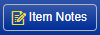AP Invoices represent transactions that carry amounts the company owes for purchasing goods or services from a Vendor. AP Credit Memos represent transactions that carry amounts owed to the company because of returns and/or credits on goods or services previously purchased from a Vendor. The purpose of this page is to view, add, edit, remove, and post individual AP Invoices and Credit Memo transactions. These rules do not apply to Invoices linked to auto created Freight Purchase Orders.
Software Version: 2024.05.20 and newer
To view the help page for the NorthScope 2.0 Invoice/Credit Memo Record View, please click here: AP Invoices/Credit Memo Record View
Page Header
Header Toolbar
Toolbar Icons | Description |
|---|---|
Delete | Deletes the transaction, batch, or master file record. When clicked, users will be prompted with: "Are you sure you want to delete this record?". Click "OK" to confirm, or "Cancel" to return without deleting. WARNING: Records cannot be recovered once they are deleted! |
Help | Opens the online WIKI help page for the current page. |
More Actions | Displays a drop down menu of related actions. The list of options includes:
|
New | Allows users to select the type of transaction or record they want to add. The list contains all the 'Active' Invoice and Credit Memo Transaction Class IDs displayed as [TransactionType] - [ClassID]. For example: "Invoice - Home Office". Note: The Transaction Class will not display after the Transaction Type if the Class ID is named "Default". |
Notes | Opens the Notes dialog, filtered for the appropriate Note Type(s). From here, users can add, review, or edit Notes associated with the record. This icon is always enabled. Notes are used throughout the application to add additional details to Master Files and Transactions. Transactions and Master Files that support Notes store the text of the note in one or more 'Note Types' as a way to classify/organize notes. |
Opens the Print dialog window, where transaction and/or analysis reports can be downloaded, printed and/or emailed. When clicked, all the Reports that launch from the Print Dialog that are assigned to this page, and that the user has rights to (if Report Data Access is enabled) are displayed. | |
Save | Saves the changes made to the record. |
Save & Close | Saves your changes and closes the page. |
Home Tab
INV# or MM#: [TransID] PO#: [PO] REQ#: [REQ#] Vendor Name (Currency) | |
Fields | Description |
|---|---|
Comment | Identifies the header comment/description of the transaction or batch. This is text box that defaults as blank for manually entered transactions and is not required but If entered, it must be <=150 characters. If a 'PO #' is entered/selected for this transaction, and the PO contains a 'Comment', the Comment from the PO will populate here, but can be overwritten. This is always editable even after the transaction is posted. For transactions auto-generated from a Grower Ticket, this defaults to the value 'Created from Grower Ticket'. Database Field: ERPx_APTransactionHeader.Description |
Doc Date | Identifies the date of the transaction. This is a date picker to assign/edit a date for the transaction (to control Aging and payment term dates). This defaults to blank on New and is required to Approve or Post the transaction. If missing, the message "Doc Date is required." will be displayed on Save. The Doc Date must be on or before the GL Date when Approving or Posting the Invoice/Credit Memo. If not, the message "The GL Date must be on or after the Doc Date." will be displayed on Save. This is editable while the transaction is in a Status of "New" . For transactions auto-generated from an Inventory Receipt, this defaults from the Receipt Date on the linked receipt transaction. For transactions auto-generated from a Grower Ticket, this defaults to the Ticket Delivery Date. Database Field: ERPx_APTransactionHeader.TransactionDate |
Doc No | Identifies the Doc No (document number) for the transaction. Unlike a Transaction ID that is system assigned based on the Transaction Class of the Transaction Type, this is a manually entered value. This is a text box to enter the document number your Vendor assigned to the invoice/credit memo. This defaults to blank, is required, must be unique by Vendor, and must be <= 50 characters. This is editable while the transaction in a status of "New". If missing, the message "Doc No is required." will be displayed on Approve or Ready to Post. If not unique for the Vendor assigned to the transaction, the message "Duplicate Doc No's are not allowed. Please enter a valid Doc No." will be displayed on Save. Note: If the transaction was created from a posted Grower Ticket, this value defaults to the Ticket Number of the corresponding ticket. Database Field: ERPx_APTransactionHeader.DocNumber |
Freight PO Amt. | Displays the total amount of source Freight Purchase Order. This is only applicable and visible for AP Invoices linked to a Freight Purchase Order, and only includes line items that were automatically added (not manually added lines). This is a calculated field that is not stored in the database. Note: This is only applicable for Invoice type transactions. |
Freight Variance Amt. | Displays the total variance between the amounts on the source Freight Purchase Order and the AP Invoice. This is only applicable and visible for AP Invoices linked to a Freight Purchase Order, and only includes line items that were automatically added from the source purchase order, (not manually added lines). This value is updated after Save when applicable line items are updated. This is a calculated field that is not stored in the database. Note: This is only applicable for Invoice type transactions. |
PO # | A Purchase Order # (aka PO #) is the unique identifier of a Purchase Order. Once a valid PO# has been selected, or manually entered, all the Purchase Order line items (with a remaining quantity) that are not already on the transaction will be auto-added to the transaction and both the 'PO #' and 'Vendor Name' values will be set and disabled. The 'Find PO#' window searches across all "valid" PO's. If a 'Vendor Name' has been entered on the transaction then only "valid" PO's for that Vendor will be returned, if the 'Vendor Name' is blank then all valid PO's will be returned across all Vendors. A 'PO #' is considered valid for AP Invoices based on:
A 'PO #' is considered valid for AP Credit Memos based on:
Database Fields: ERPx_APTransactionHeader.PurchaseOrderSK, ERPx_APPoHeader.PurchaseOrderID |
Reference | Identifies the Reference entered for the transaction. This is text box that defaults to blank and is not required, but if entered, it must be <=100 characters. This is always editable even after the transaction is posted.
A Reference number is used to record an additional tracking number that associates this transaction to another system. For example, if a transaction was imported from a 3rd party system this could be used to store the unique identifier from that system's transaction. Database Field: ERPx_APTransactionHeader.Reference |
Status | Identifies the Status of the transaction. This is a single-select lookup that is required. It defaults as "New" and is always editable until the transaction is Posted. The Statuses that apply to transactions in this Record View include: New: This is the default Status for all new Transactions. While in the Status of 'New' transactions are considered open and all editable fields are open for edit, no posting or approval validations are performed, GL Dates are not assigned, and journal entries are not created. If the transaction was moved back from Approved to New, the GL Date will be assigned and a Journal Entry will exist. Approved: Performs all the data validations required to post the transaction and applies to all Transactions. While in the Status of 'Approved' transactions are considered open but have limited fields open for edit. If one or more validations fail, messages are provided indicating what needs to be corrected. If all the validations pass, then all the fields are disabled except for the Status lookup (and any fields that are always editable), journal entries are created/updated, journal ID's are assigned to the journal entry, and blank 'GL Dates' are assigned. Ready to Post: Runs the Approval validations and applies to all transactions. While in the Status of 'Ready to Post' transactions are considered closed and all the fields are disabled with the exception of a few fields that are always editable. If one or more validations fail, messages are provided indicating what needs to be corrected. If all the validations pass, then all the fields are disabled with the exception any fields that are always editable and updates the Transaction Status to "Posted". Posted: Signifies the transaction has been posted and/or applied to a transactions (e.g. Payment Receipt). When a transaction is posted, it updates the General Ledger and/or On Hand Item Balances. While in the Status of 'Posted' transactions are considered closed and all the fields are disabled with the exception of a few fields that are always editable. Void: Signifies a previously posted transaction has been voided. This status is only available for transactions that support voiding posted records (not all transactions support this). Voided transactions remain in the database and can be viewed from history inquiries. Replaced: Signifies the transaction was voided or corrected. When a transaction is corrected or Voided, the Status of the original transaction is changed to 'Replaced' and a new transaction is cloned and marked as 'Void'. This is done to ensure that a reversal journal entry can be created and posted in an open fiscal period to record the Void.
Database Fields: ERPx_APTransactionHeader.TransactionStatusSK |
Vendor Name | Identifies the name of the Vendor assigned to the transaction or master file. This is set in the Vendor Record View. This is a single-select lookup that is required, if missing the message "Vendor Name is required" is displayed on Save.
The lookup contains a blank value, the current assigned value, and a list of all the 'Active' Vendors. Database Fields: Database Field: ERPx_APTransactionHeader.VendorSk, ERPx_APVendor.VendorName |
Properties Tab
Fields | Description |
|---|---|
Group: 1 | |
GL Date | Identifies the date the transaction posted (or will post) to the general ledger. This is a date picker that defaults as blank and is required to Approve or Post the transaction. If it has not been manually assigned, it will be automatically set to the 'Doc Date' when the transaction is either Approved or Posted. To Approve or Post the transaction, the GL Date must fall within a Fiscal Period that is open for Purchasing and must be on or after the 'Doc Date'.
This is always editable while the transaction is in a Status of New. Database Field: ERPx_APTransactionHeader.GLDate |
Doc Date | Identifies the date of the transaction. This is a non editable control that shows the 'Doc Date' from the Home Tab. This is informational only from here. Database Field: ERPx_APTransactionHeader.TransactionDate |
Payment Terms | Identifies the Payment Terms assigned to the transaction. This is a single-select lookup that defaults from the Payment Terms assigned to the Primary Vendor on the Purchase Order, or the selected Vendor if the transaction is not linked to a Purchase Order. This is required and if missing, the message "Payment Terms are required when approving or posting transactions." will be displayed on Save. This is editable while in a status of New. Payment Terms identify the terms your company extends to your Customers and that your Vendors extend to you. Payment Terms are used to calculate aging and payment discounts. The lookup contains a blank value, the current assigned value, and a list of all the 'Active' Payment Terms. Database Fields: ERPx_MFPaymentTerms.PaymentTermName, APTransactionHeader.PaymentTermSK |
Discount Percent | This is a textbox that identifies the Discount percent associated with the Payment Terms, formatted to 5 decimal places. This is editable while the transaction is in a 'New' status and will be reset if the Payment Terms are changed. If the Payment Terms does not have a discount (e.g., "Net 30") this will default to 0.00000.
Database Fields: ERPx_MFPaymentTerms.DiscountPercent, APTransactionHeader.DiscountPercent |
Discount Days | This is a numeric textbox that identifies the Discount Days associated with the Payment Terms. This is editable and required if a Discount Percent is specified, if missing, the message "Discount Days is required" will be displayed on Save. The value must be >= 0 when specified.
Database Field: ERPx_APTransactionHeader.DiscountDays |
Due Days | This is a numeric textbox that identifies the Due Days associated with the Payment Terms. This is always required and must be >= 0 and >= 'Discount Days' value, if missing the message "Due Days is required" will be displayed on Save. This is editable while the transaction is in 'New' status. Note: If the transaction's 'Payment Terms' are changed, this value will be recalculated. Note: If the 'Due Date' value is changed, this value will be recalculated. Database Field: ERPx_APTransactionHeader.DueDays |
Discount Amount | This is a calculated field that identifies the total Discount Amount. It is calculated as Total [Invoice Amount] * [Payment Terms Discount Percent]. If the Payment Terms does not have a discount (e.g., "Net 30") this will be blank. |
Discount Date | Identifies the Discount Date of the transaction. This is a date picker that defaults as [Doc Date] + [Payment Terms Discount Days] and is required on transactions with a 'Payment Terms' that contain a Discount. For Payment Terms that do not include a discount it is blank and disabled. This is always editable, even after the transaction is Posted and can be edited to any date that is both:
The Discount Date represents the last date that Payment Term Discounts apply. Database Field: ERPx_APTransactionHeader.DiscountDate |
Due Date | Identifies the Due Date of the transaction. This is a date picker that defaults as [Doc Date] + [Payment Terms Due Days] and is required. This is always editable, even after the transaction is Posted and can be edited to any date that is both:
The Due Date represents the date the transaction must be paid by. Database Field: ERPx_APTransactionHeader.DueDate |
Pmt./Apply Hold | Identifies if the transaction is on hold for payments and applications. Invoices on hold will not be visible when building AP Payment Batches. Credit Memos on hold cannot be selected to apply against open Invoices. This is a single select lookup that defaults as blank but can be changed to "Yes".
This is always editable, even after the transaction is Posted.
Invoices on hold will not be selected for payment when building AP Check Batches. Credit Memos on hold cannot be selected to apply to open Invoice Database Field: ERPx_APTransactionHeader.IsOnApplicationHold |
Group: 2 | |
Created | Identifies the Created Date & Time of the record, formatted from the users 'Date Format' preference. This is a system assigned value and is never editable by a user. This is a system assigned value and is never editable by a user. This is a non-editable text box that is required. Database Field: ERPx_APTransactionHeader.CreatedDate |
Created By | Identifies the name of the user that created the record. It is formatted to be the "logged-in" users [User First Name] + [User Last Name]. This is a system assigned value and is never editable by a user. This is a non-editable text box that is required. Database Field: ERPx_APTransactionHeader.CreatedBy |
Last Updated | Identifies the Last Updated Date & Time of the Transaction, formatted from the users 'Date Format' preference. This is a system assigned value and is never editable by a user. This is a non-editable text box that is required. Database Field: ERPx_APTransactionHeader.LastUser |
Last Updated By | Identifies the name of the user that last updated the Transaction. It is formatted to be the "logged-in" users [User First Name] + [User Last Name]. This is a system assigned value and is never editable by a user. This is a non-editable text box that is required. Database Field: ERPx_APTransactionHeader.LastUpdated |
Group: 3 | |
Transaction Class ID | The unique identifier of the Transaction Class. This is required and comes from the 'Transaction Class' selected when the Invoice/Credit Memo was initially created. This is not editable. Transaction Classes are used to categorize transactions within transaction types and assign specific default values and business rules for each. Database Field: ERPx_APTransactionHeader.TransactionClassSK, ERPx_APTransactionClass.TransactionClassID |
Linked Receipt Transaction ID | Identifies the transaction ID from the linked Receipt transaction. This is not required and not editable. This will be populated if a Receipt was created from this AP Invoice/Credit Memo or if the AP Invoice/Credit Memo was auto-created from the Receipt. If a Receipt was linked but was either deleted or voided, the link will be removed. |
Transaction SK | Identifies the SK value of the Transaction. This is a non-editable text box that is informational only. Database Field: ERPx_AP TransactionHeader.POHeaderSK |
Vendor ID | Identifies the ID of the Vendor account that is assigned to the transaction. This defaults from the 'Vendor ID' for the Vendor assigned to the transaction. It can only be edited from the 'Vendor ID' field on the 'Properties' tab of the Vendor Record View, for the Vendor attached to the Purchase Order. Vendor IDs are used as a short description and unique identifier for Vendor records. They can be changed at any time to any alphanumeric value. If you do not have an existing strategy for Vendor IDs the 3-3-2 method would be recommended. Database Fields: ERPx_APVendor.VendorID, ERPx_APTransactionHeader.VendorSK |
Currency | Identifies the Currency assigned to the transaction. This is required and comes from the 'Currency' assigned on the 'Properties' tab of the Vendor Record View, for the Vendor assigned to the transaction. This is not editable on the transaction. The Currency identifies the kind of money used for transactions. For example, if a Customer or Vendor is setup with a Currency of "USD" then all transactions for them are stated in terms of US Dollars and all payments received or made must be in US Dollars. Database Fields: ERPx_MFCurrency.CurrencyID, ERPx_APTransactionHeader.CurrencySK |
Vendor SK | Identifies the SK value of the Vendor. This is a non-editable text box that is informational only. Database Field: ERPx_APTransactionHeader.VendorSK |
Attributes Tab
Fields | Description |
|---|---|
Attributes | A non editable text box that shows the name of the Attribute. Attributes are user-definable fields that are used on master files and transactions and are editable from the Attributes List View. The Attribute will only be displayed if the Applies property on the Assign Attribute Rules by page is set to either "Yes - Required" or "Yes - Not Required". Attributes set to "No" will not be displayed. The Attributes displayed here are setup and assigned in the Attributes section of the Company module (Company → Setup → Attributes → AP Purchasing). |
Required | A non-editable text box that shows whether the Attribute Value is required or not. If the Attribute Value is required, it will display "Yes". If it is optional, it will display as blank. This value is only editable from the 'Assign Attribute Rules' page (Company → Setup → Attributes → AP Purchasing → Transactions hyperlink). |
Value | Identifies the value assigned to the corresponding attribute. Because Attributes are configurable as either Text, List, Date, or Date/Time the data entry is either a text box, lookup, or date picker. The value defaults to blank and is only required if the Attribute's 'Applies' property is set to "Yes - Required" in the Assign Attribute Rules page. Attribute Values for Master Flies are always editable. Attribute Values for transactions are always editable for unposted transactions. This is always editable until the transaction is Closed. |
Page Details
Toolbar Icons | Description |
|---|---|
Add Item | Adds a blank line in the grid to allow for data entry. If a valid Item ID is entered, the line will be saved. If not, the 'Item Lookup' window will open allowing users to search for the Item. |
Column Filter Show/Hide | Toggles between displaying and hiding a filter row in the grid under the column headers. The filter row will be displayed by default if the Quick Column Filter is also implemented in the page. When enabled, this will allow users to type in text to filter by a specific column. |
Excel | Exports the contents of the grid to an Excel file that will automatically download. The contents that export are those that are visible to the user. Therefore, if the user has filtered the view, or excluded columns, only the contents in the grid will be exported. |
Group By Show/Hide | Toggles between displaying and hiding a row in the grid above the column headers to enable grouping by one or more column(s). Once displayed, users may drag and drop column headers to group by a specific column. Once the grid is grouped by a column(s), a subtotal footer row will display in the grouping for columns that have a page footer total. |
Item Notes | Opens the Item Notes dialog, allowing users to enter Notes and/or attach files to the selected line item. If no line items are selected, the note(s) will be saved to all line items or appended to any existing Notes. Files can only be attached to a single selected line item. Item Notes can be added even after a transaction is posted. Notes are used throughout the application to add additional details to Master Files and Transactions. Transactions and Master Files that support Notes store the text of the note in one or more 'Note Types' as a way to classify/organize notes. |
More Actions | Displays a drop down menu of related actions. The list of options includes:
|
Quick Column Filter | Used to filter across all columns in the grid. When the user types text into the Quick Column Filter text box, the grid's Filter Row will be automatically hidden. The text in the Quick Column Filter text box automatically replaces any existing Filter Row filters. The results of the data immediately refresh as you enter text. |
Saved Layouts | Displays the column layout lookup and related icons. This tool allows users to select a previously saved layout, create a new layout, save changes to a layout, forget/delete a layout and/or assign a saved layout as the default for the page. Once changes are made to the layout, such as columns are added or removed, the user can click the Save Layout icon and save the changes to the column layout. The visibility of the Filter Row is also saved with a saved layout. The new layout can also be set as the default. This is useful for creating specific views to separate master files or transaction types (i.e. Invoice specific vs. Credit Memo specific). Default layouts can be removed by clicking the 'Set as Default' button again when the current default layout is selected. Please note that existing saved grid layouts will display the Filter Row as hidden by default. |
Remove Items | Removes the selected line(s). When clicked, you are prompted with the message "Are you sure you want to delete n item(s)? Okay or Cancel". This cannot be done on transactions with a Status of 'Approved', Ready to Post', 'Posted', 'Closed', 'Void', or 'Replaced'. |
Fields | Description |
Transaction Line Items and quantities can be manually added or auto-added if they reference a valid Purchase Order.
| |
Checkbox | Used to select one or more records to perform an action, such as Mass Update, More Actions, or Delete. |
1099 Amount | Identifies the amount applicable to the Vendor's 1099 statement amount. This is a numeric text box that is not required and defaults as follows:
If the 1099 Type value is updated to "No 1099", the 1099 Amount value will be cleared, and if a 1099 Amount is entered manually by the user when the line item is added, the 1099 Amount will not default from or be updated to the line "Amount". Database Field: ERPx_APTransactionLine.TenNinetyNineAmount |
1099 Type | If you plan on sending the Vendor a 1099 statement at the end of the year, this is used to specify the 1099 statement box number where you are most likely to report amounts. This is informational only and does not drive functionality. This is a single-select lookup that defaults from the 1099 Type of the Vendor assigned to the transaction. This is required and is always editable even after the transaction is posted. This lookup contains all the values in the ERPx_APTenNinetyNineType table. Database fields: ERPx_APTenNinetyNineType.TenNinetyNineTypeDescription, ERPx_APVendor.TenNinetyNineTypeSK, ERPx_APTransactionLine.TenNinetyNineTypeSK |
Amount | Identifies the Extended amount of the line item. This is required and is calculated as [Quantity] * [Price] for each transaction line. This can only be edited by changing the Quantity and/or Price of the transaction line. Positive lines represent a purchase and negative lines represent a purchase credit. Database Field: ERPx_APTransactionLine.ExtendedAmount |
Distributed To | Identifies how the (extended) amount of the line item was, or will be, applied. Identifies the name of a Project, Employee, Fisherman, Tender or Fisherman Loan. This is a single-select lookup that defaults as blank, is not required. This is only editable for line items with an 'Item Type' of "Manual" while the transaction is in a Status of "New". For AP Invoices/Credit Memos that are not linked to a Purchase Order this defaults as blank but can be overwritten. For AP Invoices/Credit Memos assigned with a PO #, this will default from the Purchase Order Items 'Distributed To' value but can be overwritten. The lookup contains a blank value, the current assigned value, and a list of all the 'Active' Fishermen, Tenders, Loans, and Projects. Database Fields: ERPx_APVendor.VendorName, ERPx_MFEmployee.EmployeeName, ERPx_GLProject.ProjectDescription, ERPx_APPoLine.ToDistributionAccountSK |
Item Description | Identifies the Description associated with the Item ID assigned to a transaction line, journal line detail or master file record. This is a textbox that is required. It defaults from the Item Description for the corresponding Item ID and is not editable. Users can update the Item Description of an item on the Item master file record. ERPx_IMItem.ItemDescription, ERPX_APTransactionLine.ItemSK |
Item ID | Identifies the ID of the Item. This is a text box that is required. It defaults as blank and is not editable after Save. When the 'Add Item' icon is clicked, users may enter all or part of an Item ID or Description and hit the Enter key on the keyboard. If a complete Item ID was entered, the line item will be saved, if not, the Item Lookup dialog will open with a list of items containing the data entered. From the 'Item Lookup' dialog, users may check the checkbox next to one or multiple item(s) to add to the transaction using the Save & Close button. Items represent objects that you sell, produce, and/or purchase that are tracked within the system. They are used on Sales, Inventory, Fisherman Accounting and Purchasing transactions. Database Fields: ERPx_IMItem.ItemID, ERPX_APTransactionLine.ItemSK |
Item Type | Identifies the type of item and its behavior in the system. Item Types fall under two main categories: For transaction items that are linked to a PO#:
AP Invoice/Credit Memo, only line items with an 'Item Type' of "Inventory" will be included. Database Fields: ERPx_IMItemType.Description, ERPx_IMItem.ItemTypeSK, ERPX_APTransactionLine.ItemSK |
Line Comment | Identifies an alternate comment/description for a line item. This is most commonly used to either identify the Vendor's Item ID or to add more clarity to a generic/bulk Item ID. This is text box that is not required. For AP Invoices/Credit Memos that are not linked to a Purchase Order this defaults as blank. For AP Invoices/Credit Memos assigned with a PO #, this will default from 'Line Comment' on the PO Line Item but can be overwritten. This is not required and is always editable, even after the transaction is posted. If entered, it must be <=100 characters. For transactions auto-generated from a Grower Ticket, this defaults as follows:
When AP Invoices, Credit Memos, and IM Receipts are loaded from a PO, this will default as the 'Line Comment' on those transactions. Database Field: ERPx_APTransactionLine.LineComment |
Line Description | Identifies an alternate item description for a line item. This is most commonly used to either identify the Vendor's Item Description or to add more clarity to a generic/bulk Item ID. This is a textbox that defaults from the and is editable from the record view while in 'New' status. For transactions auto-generated from a Grower Ticket, this defaults as follows:
When AP Invoices, Credit Memos are loaded from a PO, this will default as the 'Line Description' on those transactions. Database Fields: ERPx_IMItem.ItemDescription, ERPx_APTransactionLine.LineDescription, ERPX_APPoLine.LineDescription |
Line Source | A non-editable textbox that displays where the corresponding line item originates from. This is required and never editable. The available options include:
Database Field: ERPx_APPoLine.LineSourceEN |
Ln. | Identifies the Line # for each Transaction Line Item. The Line # sets the sort of the items on grids, list views, inquiries, and reports. This is an editable text box that defaults to the next available base-10 number. It is required, and is editable while the transaction is in a Status of "New". To re-sequence the line items, edit one or more lines with a new positive number that would put the line item where you want it sorted, and click the Save button. On save, the line items will be resorted, and the Ln. values will be re-set to base-10 values. For example, if you had line items 10, 20, and 30 and you wanted the last one (Ln. 30) to be second, you could edit the value to any number between 10 and 20 (i.e., 15) and on save the lines would be sorted in the new sequence (10, 15, and 30) and then all Ln.'s would be re-set to base 10 numbers (10, 20, 30). Database Field: ERPx_APTransactionLine.LineNumber |
PO Ln. | Identifies the Purchase Order line item that the AP Invoice/Credit Memo line item is linked to. This is a single-select lookup that is not required. If a 'PO #' is entered/selected for this transaction, as line items are added to the AP Invoice/Credit Memo, if they are also on the Purchase Order, this will default from the header PO#'s Purchase Order's 'Ln.' as [PO#]: [Ln]. This is editable while the transaction is in a Status of "New". The lookup contains a blank value, the current assigned value, and a list of all 'Open' Purchase Order Line Numbers that match the selected transaction line's Item ID and that are assigned to the transaction Vendor.
Database Field: ERPx_APTransactionLine.POLineSK, |
Price | Identifies the price of the line item. This is a numeric text box that is editable while the transaction is in a Status of "New". Negative prices are not allowed. For transaction lines that are not linked to a Purchase Order this defaults to 0 and is formatted, after save, to the Item's 'Price Decimals'. For transaction lines that are assigned to a PO #, this will default from the current price saved on the Purchase Order Item. For transactions auto-generated from a Grower Ticket, this defaults as follows:
Database Field: ERPx_APTransactionLine.Price |
Purchase GL Account | Identifies the GL Account the purchase line will post to. This is a textbox that is required to Approve or Post the transaction. This is never editable for line items where the 'Line Type' is not equal to "Manual". For line items with an 'Item Type' of "Manual" it is conditionally editable as follows:
The Account can be easily updated using the quick replacement feature, for information on how this works please see this FAQ.
Database Fields: ERPx_GLAccount.AccountNumber - ERPx_GLAccount.Description, ERPx_APTransactionLine.AccountSK, ERPx_APPoLine.AccountSK |
Quantity | Identifies the quantity of the line item.This is a numeric text box and is editable while the transaction is in a Status of "New". For transaction lines that are not linked to a Purchase Order this defaults to 0 and is formatted, after save, to the Item's 'Unit Decimals' or 'Weight Decimals' depending on the line items UOM. If the line item is a Fixed Weight item that requires whole units, then on Save:
These alerts are only displayed where applicable for new lines being added, or if an existing line Quantity or UOM are being updated. An Item is a 'Fixed Weight' item that requires whole units when the following properties are set as:
For transaction lines that are assigned to a PO #, this will default as [PO Line Ordered Qty] - [AP Posted Quantity] - [AP UnPosted Quantity] or 0.00 whichever is greater.
Database Field: ERPx_APTransactionLine.Quantity |
UOM | Identifies the unit of measure that the units are stored in (Box, Bag, Case, Each, Tote, etc.) for a line item or on the transaction. This is a single-select lookup that is required. For transaction lines that are not linked to a Purchase Order this defaults from the Item's default "Purchasing UOM", but can be changed to any valid UOM that exists on the Items UOM Schedule and is editable while the transaction is in a Status of "New" . For transaction lines that are linked to a Purchase Order this defaults from Purchase Order Item's UOM but can be overwritten while the transaction is in a Status of "New". The lookup contains a blank value and all 'Active' UOMs on the selected Item's UOM Schedule.
A UOM is a quantity used as a standard of measurement. It identifies how much makes up "1" of the measurement. Examples include Bag, Box, Each, Kg, Lb, ext. Database Fields: ERPx_IMUOM.UOMName, ERPx_APPoLine.QuantityUOMSK |
Related Topics
Configuring and Managing Freight Management
Freight Purchase Order Edit Rules