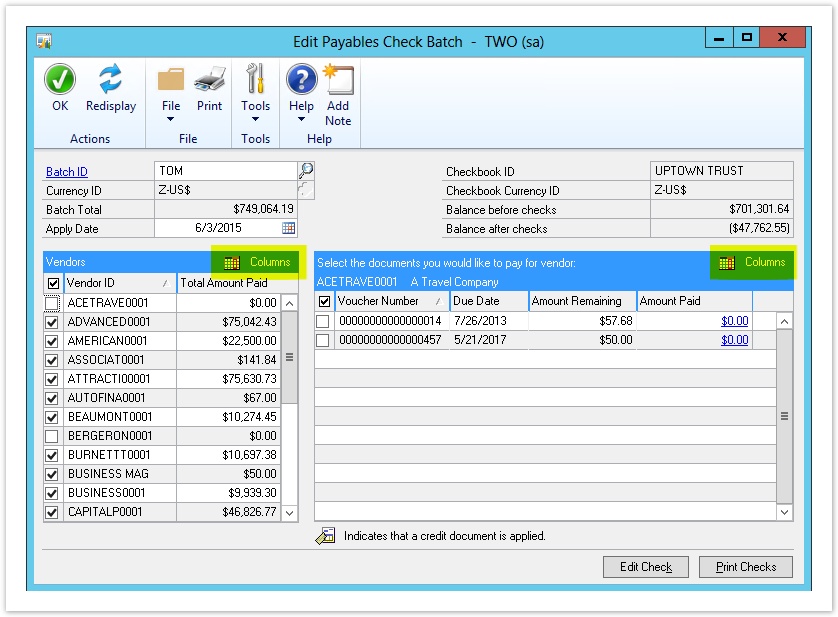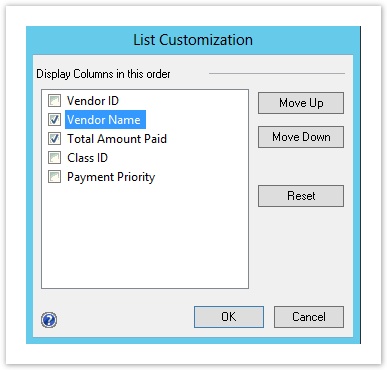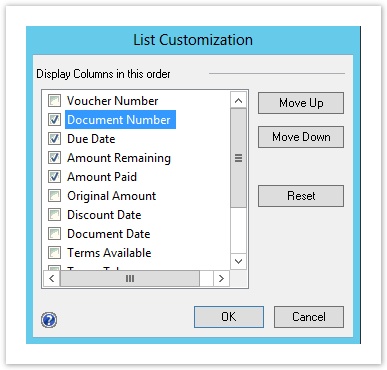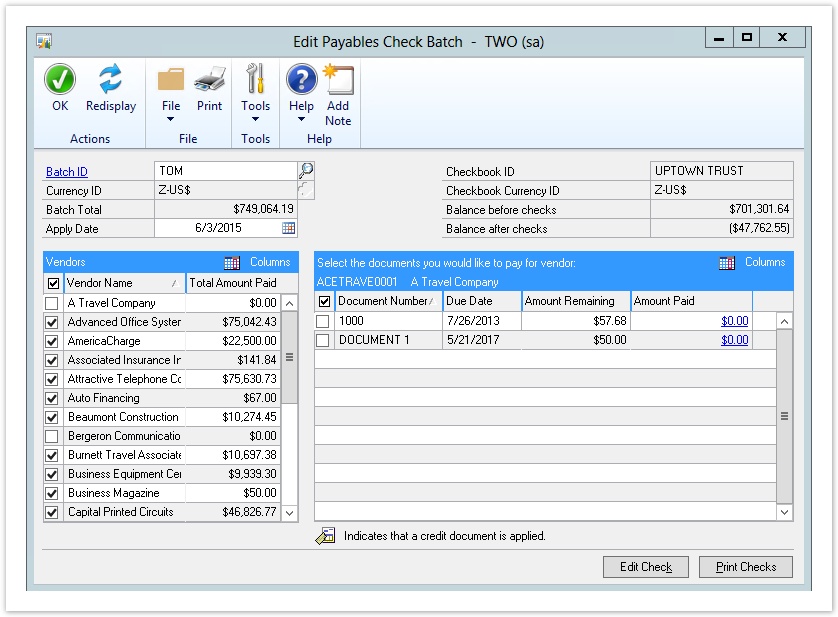How do I customize default payable check batch columns in Microsoft Dynamics GP?
By default in Microsoft Dynamics® GP, users will only be able to view limited information for payable check batches. Luckily, there are steps you can take to view additional columns for more information, such as vendor names and document numbers, to more easily manage your payments and check batches.
Within the “Edit Payables Check Batch” window in Microsoft Dynamics® GP, you can change the data that is displayed by clicking the “Columns” icon at the top of the Vendors and Documents grids.
This will open a “List Customization” window that will allow you to select which columns are visible in each grid. Select which columns will display by checking or unchecking the names in the list, and click “OK” when you are finished.
When you are finished, the Vendors and Documents grids will only display the columns you selected. Column widths can be adjusted by dragging them to the desired size.